Preview your video
You can start the preview server of Remotion using:
bash
bash
This is a shorthand for the preview command of the Remotion CLI:
bash
bash
A server will be started on port 3000 (or a higher port if it's not available) and the preview should open in the browser.
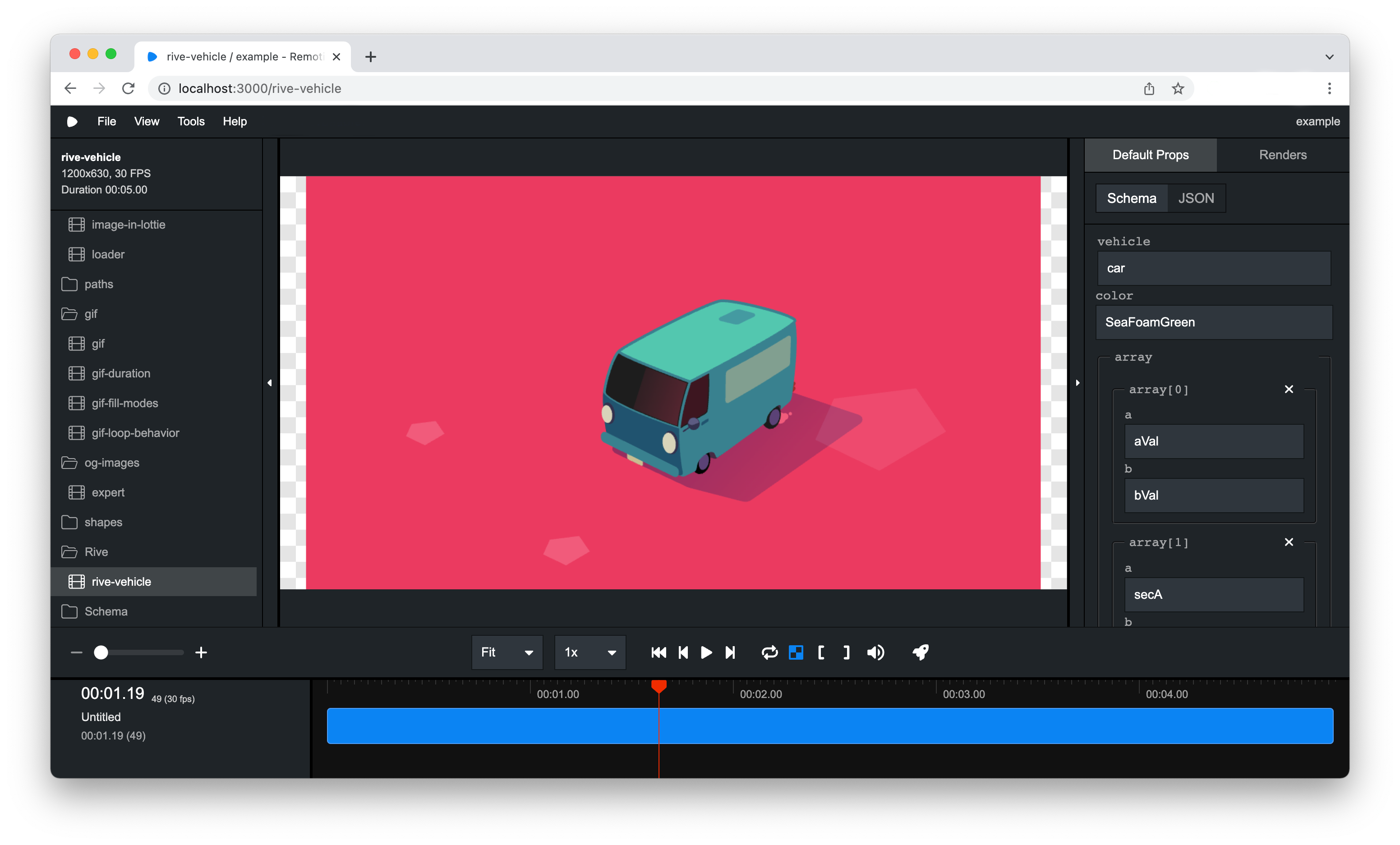
Preview controls
Use the button or Space to play your video.
Use the and buttons to jump 1 frame backwards or forwards. You can also use the left arrow or right arrow to do so. If you hold the Shift key, you jump 1 second at a time.
Toggling transparency mode
By default, the background of your video is a checkerboard pattern signifying that the pixels are transparent. You can press button to disable this behavior which will render a black background.
In / Out Markers
Use the and buttons to set an In or Out marker. When you play the video again, only the range within the markers will play.
To clear a marker, make sure your playback head is at the point of a marker and press the button you pressed to activate it again.
You may also use the keyboard shortcuts:
- I: Set an in marker
- O (the letter "O"): Set an out marker
- X: Clear both markers.
Change the canvas size
By default the video scales to fit in the preview window.
You can pinch:
- pinch to zoom
- hold Shift and use the scrollwheel or
- use the dropdown that says
Fit
to change the size of the canvas.
Change the playback speed
By default the video will play with 1x speed. You can speed up or slow down the video by clicking on the dropdown that says 1x.
You may also choose a negative value which will play the video in reverse. Note that <Audio/> and <Video/> tags cannot be played in reverse, this is a browser limitation.
Advanced playback controls
Use the J, K, L keys to quickly move around the timeline while your video is playing.
L will play the video forward, pressing it repeatedly will play it faster.J will play the video backwards, pressing it repeatedly will play it faster.
K will pause the video and reset the speed to 1x.
See also
- Customize the number of timeline tracks shown using the
setMaxTimelineTracks()configuration.